
Technical problems?
The game started development back in 2015 and there are some incompatibility issues with drivers, and visual studios with newer operating systems that we did not anticipate. There is nothing we can do since this affects specific computers.
Here are some fixes that have helped players before. Make sure while you are debugging you don't go over the 2hr max if you do need a refund for the game if it doesn't work at all.
We are terribly sorry for any issues you are having and hope some of these may help.
Try This First
1. Open up your task manager and check to make sure the issue isn't with your computer struggling to run the game. If the CPU or Memory goes over 90% the game will freeze or crash. In this case you will need to turn down the settings in the game (Hit esc in main menu), or close any other programs to free up memory. If that doesn't work then your computer is probably below the min spec requirement to run the game and there is nothing further we can do in this case.
2. If you're sure your computer isn't the cause you can check the drivers. Make sure they are up to date or that may cause crashing and issues with the game.
3. After trying 1 and 2 double-check to make your antivirus software isn't interfering with loading the game. Right-click and run the game as admin just incase.
4. If you've checked the drivers, checked the health of your computer while running the game, and it still crashes, scroll down and see further things that could be the issue and how to possibly fix.
Video Driver Error

This occurs when your computer is struggling to run the game due to the low specs of your graphics card. This commonly occurs if you don't have a video card or if you are using a regular laptop.
If you get this error, before you start a new game. On the main menu, go to settings and then turn down the graphics settings. Just be warned if you turn these setting down it may cause the textures to look odd in places and a loss of some effects in the game such as rain and light. If this does not work, your computer specs are too low to run the game.

Unreal Engine Crash Reporter
DO NOT SEND REPORTS FROM HERE. The reports sent from here goes to Epic Games not to us. You must contact us directly to help with crashes.

If you get this nasty error and the whole game crashes, it can be one of three things:
1. Your computer was just overloaded, and sometimes you can boot up the game and it doesn't occur again. To verify this:
Open up Task Manager and take a look at your CPU usage. If it's high then your computer is struggling to run the game and is causing the crash.
2. If the crash keeps happening when you do a specific action or at a specific time, it is an issue on our end. If this happens please let us know in the #bug-report channel in Discord or report the bug in the steam discussions and we will try to fix the issues, and in rare cases, we might have time to send you a working version of your saved game so you can continue playing.
3. The crashing may be as a result of your graphic's drivers not being up to date or was installed incorrectly. Check to see if your graphics card needs updating.
Rollback To Previous Versions
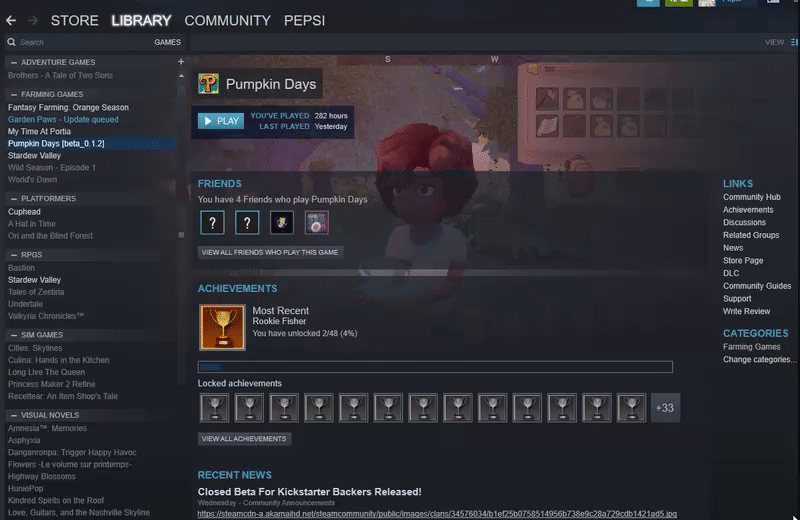
If for whatever reason a recent update may have botched, or ruined something in your current game. You can roll back to a previous version of the game. We will be keeping up to 10 versions back for your convenience.
You can access them by right clicking on the game in Steam> Properties> Betas
Sometimes these beta versions don't like to load. If you don't see them, try exiting out of Steam entirely and opening it again to see if they eventually load in.
Corrupted Game Files? Use Backup Save Files
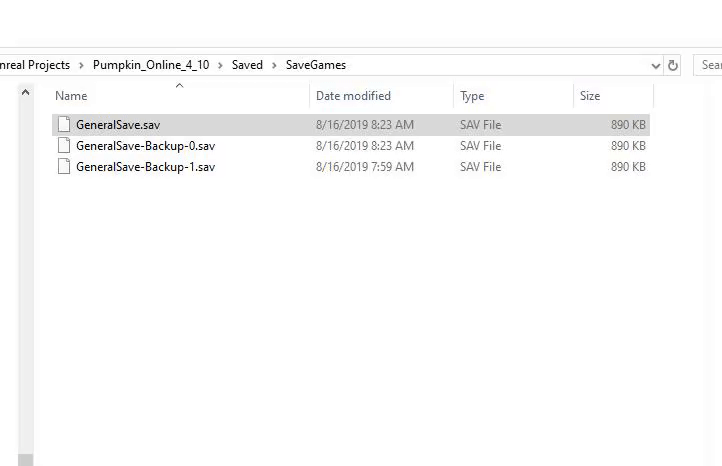
The game periodically saves the back up save files. If the game becomes corrupted or you want to try going back to a previous save. Locate the folder with the save files by copying and pasting
%localappdata%\PumpkinOnline\Saved\SaveGames
into your windows browser. Then rename one of the backup save files to "GeneralSave.sav" replacing the old one
(If it is called anything else the game won't run it. Make sure you backup all the files someplace else just incase you need to retrieve your old files.
If you get a pop up from Steam asking whether to use local or cloud files, say use local files otherwise it may start doing weird things.

Microsoft Visual C++ 2015 Installation error

Pumpkin Days requires Visual Studio 2015 to run. Visual Studio 2017 redistributable blocks the Visual Studio 2015 redistributable installation because the Visual Studio 2017 runtime is backwards compatible.
If you are in a situation where the VS 2017 redistributable is installed, but the application that you are installing doesn't detect this and is refusing to install, then you should look for the Visual Studio 2017 redistributables and uninstall those, install VS 2015, then finally reinstall the Visual Studio 2017 redistributable.
Game Not Opening
This case isn't well documented, but a player had issues with getting their game to open. (It would auto close every time it tried to open and the cause was their anti-virus software flagging the game. They fixed it by changing the settings to allow the game and/or right-clicking on the game and 'running as admin.
Pumpkin Days is no longer being supported so if none of these work, we recommend refunding the game.